On This Page
OBS Corner Filter Documentation
On This Page
OBS Rounded Corner with Shadow and Glow Filter: Complete Guide & Tutorial
A professional-looking rounded corner effect for OBS Studio streams and recordings. Perfect for webcam overlays, screen captures, and video sources.
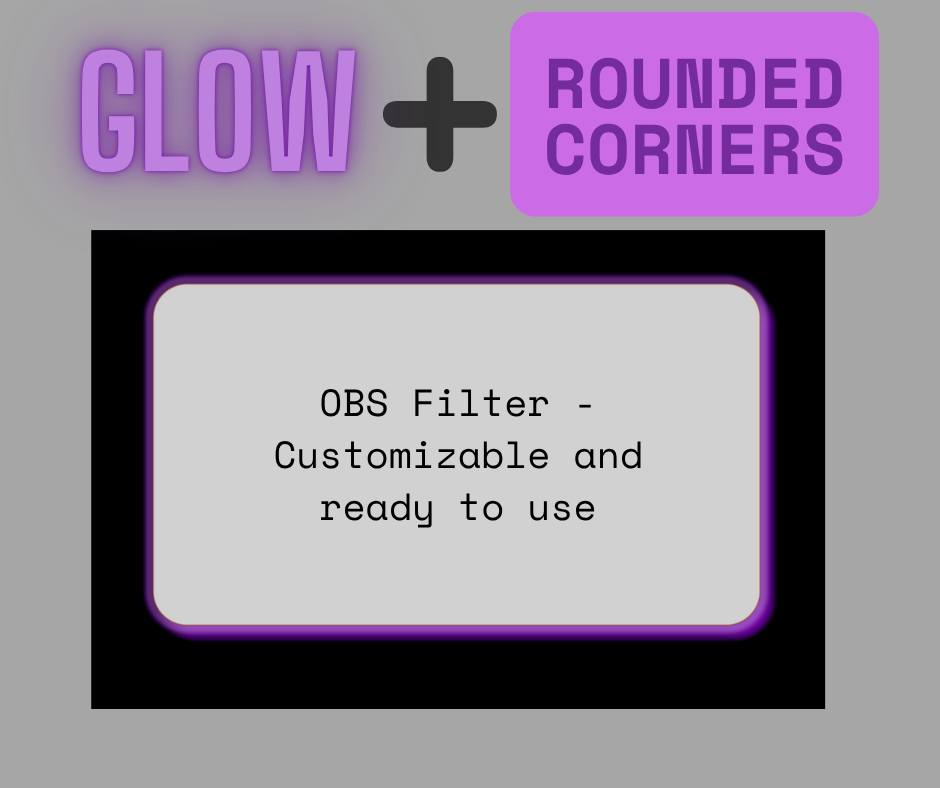
📥 Link to Download Here
🎥 YouTube Walkthrough Coming Soon!
🎯 Overview
The OBS Rounded Corners Shader Filter is a custom HLSL shader that adds professional rounded corners, drop shadows, borders, and glow effects to any video source in OBS Studio. This filter is perfect for:
- Webcam overlays with modern rounded aesthetics
- Screen capture with polished presentation
- Gaming streams with clean video layouts
- Professional broadcasts and presentations
- Social media content creation
✨ Key Features
✅ Customizable drop shadows with blur and opacity controls
✅ Optional borders with color customization
✅ Glow effects for enhanced visual appeal
✅ Standardized parameter system (0.1 - 5.0 scale)
✅ Real-time preview and adjustment
📋 Requirements
OBS Studio Version
- OBS Studio 27.0+ (recommended)
- OBS Studio 26.x (compatible)
Required Plugin
- OBS ShaderFilter Plugin by Exeldro
- Download: GitHub Release Page
System Requirements
- Windows 10/11 with DirectX 11 support
- macOS 10.15+ (compatibility may vary)
- Linux with OpenGL 3.3+ support
🚀 Installation
Step 1: Install OBS ShaderFilter Plugin
- Download the latest ShaderFilter plugin from the official GitHub repository
- Extract the downloaded file
- Copy the plugin files to your OBS plugins directory:
# Windows
C:\Program Files\obs-studio\obs-plugins\64bit\
# macOS
/Applications/OBS.app/Contents/PlugIns/
# Linux
/usr/lib/obs-plugins/
# or
~/.config/obs-studio/plugins/
- Restart OBS Studio
Step 2: Download the Shader File
- Download
rounded_corners_glow.effectDownload here! - Save the file in an easily accessible location
📁 Recommended Locations:
📄 ~\Documents\OBS\Shaders\rounded_corners_glow.effect
📄 ~\Desktop\rounded_corners_glow.effect
📄 C:\OBS-Shaders\rounded_corners_glow.effect
Step 3: Apply the Filter
1. Right-click your video source in OBS
2. Select "Filters" from the context menu
3. Click the "+" button under "Effect Filters" and choose "User-defined Shader"
4. Check the "Load shader text from file" button
5. Browse and select your shader file
6. Check the box for "Use Effect File (.effect)"
7. Click "OK" to apply and close the window
⚙️ Configuration
Basic Setup
Once applied, the filter will add rounded corners to your video source. The default settings provide a balanced, professional look suitable for most use cases.
📂 Filter Order
For optimal results, apply filters in this order:
1. Color Correction (if needed)
↓
2. Crop/Pad (if needed)
↓
3. Rounded Corners Shader ← This filter
↓
4. Scaling/Transform (if needed)
🎛️ Parameter Guide
All parameters use a standardized 0.1 to 5.0 scale for intuitive adjustment:
🔘 Corner Roundness
Range: 0.1 - 5.0
Default: 1.0
Description: Controls how rounded the corners appear
Examples:
0.1 → Subtle corner rounding
1.0 → Moderate roundness (recommended)
5.0 → Very round, almost circular or oval
🌑 Shadow Controls
Shadow Offset X & Y
Range: 0.1 - 5.0 (each axis)
Default: 1.0
Description: Controls shadow position
Examples:
0.1 → Minimal shadow distance
1.0 → Moderate shadow offset
5.0 → Far shadow distance
Shadow Blur
Range: 0.1 - 5.0
Default: 2.0
Description: Controls shadow softness
Examples:
0.1 → Sharp, crisp shadow edges
2.0 → Smooth, natural shadow
5.0 → Very soft, diffused shadow
Shadow Opacity
Range: 0.1 - 5.0
Default: 3.0
Description: Controls shadow visibility
Examples:
0.1 → Very faint shadow
3.0 → Medium shadow strength
5.0 → Solid, dark shadow
🔲 Border Settings
Border Width
Range: 0.1 - 5.0
Default: 0.5
Description: Controls border thickness
Examples:
0.1 → Thin border line
0.5 → Moderate border
5.0 → Thick border
Border Color
Type: RGBA Color Picker
Default: White (1.0, 1.0, 1.0, 0.8)
Description: Customize border color and transparency
Common Colors:
White: rgba(255, 255, 255, 0.8)
Black: rgba(0, 0, 0, 0.8)
Blue: rgba(0, 123, 255, 0.8)
Brand: rgba(your, brand, colors, 0.8)
✨ Glow Effect
Enable Glow
Type: Boolean (True/False)
Default: False
Description: Toggle glow effect on/off
Glow Intensity
Range: 0.1 - 5.0
Default: 2.0
Description: Controls glow brightness
Examples:
0.1 → Subtle glow effect
2.0 → Moderate glow
5.0 → Bright, prominent glow
🔧 Troubleshooting
Common Issues and Solutions
❌ “Unknown Error” When Loading Shader
Solutions (try in order):
1. Change file extension:
.shader → .effect
2. Verify plugin installation:
- Check if "Shader Filter" appears in filter menu
- Reinstall ShaderFilter plugin if missing
3. Check OBS version:
- Requires OBS 26.0 or newer
- Update OBS if outdated
4. Try simplified shader:
- Use basic version for older systems
❌ Filter Not Appearing in Menu
Problem: ShaderFilter plugin not installed correctly
Solution:
# Reinstall steps:
1. Download correct version for your OS
2. Extract to proper plugin directory
3. Restart OBS Studio
4. Verify installation in Filters menu
❌ Rounded Corners Not Matching Crop
Problem: Filter applied before cropping
Solution:
Filter Order Fix:
1. Remove Rounded Corners filter
2. Apply Crop/Pad filter first
3. Re-add Rounded Corners filter
4. Shader auto-detects new dimensions
🎨 Creative Presets
Professional Presentations
Settings:
Corner Roundness: 1.0
Shadow Offset X: 0.8
Shadow Offset Y: 0.8
Shadow Blur: 1.5
Shadow Opacity: 2.0
Border Width: 0.3
Border Color: White or Brand Color
Gaming Streams
Settings:
Corner Roundness: 2.0
Shadow Offset X: 1.5
Shadow Offset Y: 1.5
Shadow Blur: 3.0
Shadow Opacity: 4.0
Enable Glow: True
Glow Intensity: 2.5
Social Media Content
Settings:
Corner Roundness: 2.5
Shadow Offset X: 2.0
Shadow Offset Y: 2.0
Shadow Blur: 4.0
Shadow Opacity: 3.5
Border Width: 1.0
Bright Colors: Custom RGBA
❓ FAQ
Q: Does this work with all video sources?
A: Yes, compatible with:
✅ Webcams
✅ Screen captures
✅ Video files
✅ Browser sources
✅ Game captures
✅ Any OBS video source
Q: Can I use this with multiple sources simultaneously?
A: Yes, but best practices:
✅ Apply to individual sources
❌ Avoid applying to entire scene
⚡ Better performance per-source
Q: What’s the difference between .shader and .effect files?
.effect files:
✅ Better OBS compatibility
✅ Enhanced parameter controls
✅ More stable loading
.shader files:
⚠️ May work depending on system
⚠️ Less reliable parameter UI
Recommendation: Try .effect first
Q: Can I animate the parameters?
Current Limitations:
❌ No built-in animation support
❌ Static parameters only
### Q: Is this compatible with other OBS plugins?
```yaml
Compatibility:
✅ Most OBS plugins work fine
⚠️ Filter order matters
Best Practice Order:
1. Color Correction
2. Crop/Pad
3. Rounded Corners ← This filter
4. Other effects
Q: Can I save different presets?
Preset Management:
Scene Collections:
- Save entire configurations
- Include all filter settings
- Quick switching between setups
Manual Backup:
- Note down parameter values
- Screenshot configurations
- Document preferred settings
🔗 Support and Resources
📚 Documentation Links
- OBS Forum: OBS Project Community
- ShaderFilter Plugin: GitHub Issues
- OBS Discord: Official OBS Discord server for real-time help
🏷️ Related Keywords
Primary: OBS Studio filters, OBS webcam overlay, OBS rounded corners
Secondary: streaming effects, broadcast graphics, OBS shader tutorial
Technical: webcam effects, screen capture effects, OBS plugins
Content: streaming setup, content creation tools, video filters
Broadcasting: live streaming graphics, OBS custom effects
📥 Quick Download Links
Required Downloads:
OBS Studio: https://obsproject.com/download
ShaderFilter: https://github.com/exeldro/obs-shaderfilter/releases